Ultimate Ears Boom 3 Manual: A Comprehensive Guide
Welcome to the ultimate guide for your Ultimate Ears Boom 3! This comprehensive manual offers everything you need to master your speaker. We will cover features, troubleshooting, and more for optimal enjoyment of your Boom 3.
Getting Started with Your Boom 3
Congratulations on acquiring your Ultimate Ears Boom 3! This section will guide you through the initial setup, ensuring you’re enjoying your music in no time. First, unpack your Boom 3 and inspect all included components. You should find the speaker itself and a USB charging cable.
Before powering on, it’s recommended to fully charge your Boom 3. Connect the provided USB cable to the speaker and a power source. While charging, an indicator light will illuminate. Once fully charged, disconnect the cable.
Now, let’s power on your Boom 3. Locate the power button, typically found on top of the speaker. Give it a short press. You should hear a sound indicating the speaker is on. If this is your first time using the Boom 3, it will automatically enter pairing mode, indicated by a flashing light.

If not, pressing the Bluetooth button for a few seconds will activate the pairing mode. From here, you can connect to your mobile device, which we’ll explain in detail in the Bluetooth Pairing Instructions Section.
Powering On and Off
Understanding how to properly power your Ultimate Ears Boom 3 on and off is crucial for its longevity and your listening experience. The power button is usually located on the top of the speaker, easily identifiable by its universal power symbol.
Powering On: To turn on your Boom 3, simply give the power button a short, firm press. You’ll hear an audible chime, signaling that the speaker is now active. The indicator light will also illuminate, confirming its operational status. Ensure the speaker is charged for uninterrupted listening.
Powering Off: Similarly, turning off your Boom 3 is straightforward. Press the same power button with a short, firm press. A distinct chime will sound, indicating the speaker is shutting down. The indicator light will also turn off.
It’s good practice to power off your Boom 3 when not in use. This conserves battery life and prevents accidental playback. Note that the Boom 3 has a power-saving feature, automatically turning off after 15 minutes of inactivity to preserve the battery;
Bluetooth Pairing Instructions
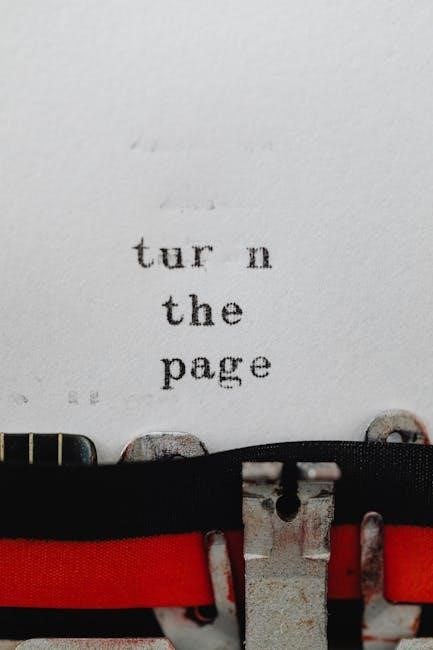
Connecting your Ultimate Ears Boom 3 to your devices via Bluetooth is a simple process, allowing you to enjoy wireless audio streaming. Here’s a step-by-step guide to help you pair your speaker effortlessly:
Step 1: Ensure your Boom 3 is powered on. The power button is located on top of the speaker.
Step 2: Activate pairing mode. Press and hold the Bluetooth button (also located on top) for approximately three seconds. You’ll hear a distinct sound, and the Bluetooth indicator light will begin to flash, indicating that the speaker is in pairing mode.
Step 3: On your smartphone, tablet, or computer, navigate to the Bluetooth settings menu. Ensure Bluetooth is enabled on your device.
Step 4: Your device will scan for available Bluetooth devices. Locate “BOOM 3” in the list of available devices and select it.
Step 5: Once successfully paired, you’ll hear another confirmation sound from the Boom 3, and the Bluetooth indicator light will become solid. You are now connected and ready to stream audio.
Using the Magic Button
The Magic Button on your Ultimate Ears Boom 3 offers convenient, one-touch control over your music. This versatile button allows you to play, pause, skip tracks, and access your favorite playlists directly from the speaker. Here’s how to use it:
Basic Playback Control:
A single, short press of the Magic Button will either play or pause the currently playing music. This function is ideal for quickly stopping the music when needed or resuming playback seamlessly.
Skipping Tracks:
To skip to the next track in your playlist, simply double-press the Magic Button. This allows you to easily navigate your music library without needing to reach for your phone or other connected device.
Accessing Playlists (if configured):
The Magic Button can also be configured to directly access your playlists from services like Apple Music or Deezer. Using the BOOM app, you can set up custom playlists that are instantly accessible with a long press of the Magic Button.
Customization via the BOOM App:
For advanced functionality, download the BOOM app. The app lets you customize the Magic Button’s actions, ensuring it perfectly suits your listening preferences.
Music Playback Controls
The Ultimate Ears Boom 3 offers intuitive music playback controls, primarily managed through the Magic Button located on the top of the speaker. Understanding these controls enhances your listening experience, allowing you to manage your music effortlessly. Here’s a detailed breakdown:
Play/Pause:
A single, short press on the Magic Button will toggle between playing and pausing your music. This is the most basic and frequently used control, providing a quick way to start or stop the audio.
Skip Track:
To skip to the next song in your playlist, perform a double press on the Magic Button. This function allows for easy navigation through your music without needing to interact with your connected device.
Volume Adjustment:
While the Magic Button doesn’t directly control volume, the Boom 3 features prominent “+” and “-” buttons on its side. Press the “+” button to increase the volume and the “-” button to decrease it.
Custom Playlists (via BOOM App):
Using the Ultimate Ears BOOM app, you can configure the Magic Button to access custom playlists from supported music services. A long press can be set to start playing a specific playlist.
Bluetooth Range:
Ensure your connected device remains within Bluetooth range (typically around 100 feet) for uninterrupted playback.
Understanding the Boom 3’s Audio Quality
The Ultimate Ears Boom 3 is engineered to deliver a balanced and immersive audio experience. Its unique design and advanced audio processing contribute to its distinctive sound signature.
360-Degree Sound:
The Boom 3 is designed to project audio evenly in all directions, creating a consistent listening experience regardless of your position relative to the speaker. This makes it ideal for social gatherings and outdoor use.
Balanced Audio:
Ultimate Ears emphasizes balanced audio reproduction, ensuring that the highs, mids, and lows are well-represented without any frequency overpowering the others. This results in clear vocals, defined instruments, and a pleasant overall sound.
Deep Bass:
Despite its compact size, the Boom 3 delivers surprisingly deep and punchy bass. The speaker’s design and internal components are optimized to produce a satisfying low-end response without distortion.
Customizable EQ:
The Ultimate Ears BOOM app allows you to fine-tune the speaker’s EQ to your preferences. You can choose from preset EQ modes or create your custom settings to tailor the sound to different music genres or listening environments.

Volume and Clarity:
The Boom 3 maintains its audio quality even at high volumes, with minimal distortion. This ensures that you can enjoy your music at loud levels without sacrificing clarity or detail.
Boom 3’s Durability and Design
The Ultimate Ears Boom 3 is not only about great sound; it’s also built to withstand the rigors of everyday use. Its design focuses on both aesthetics and robust construction, making it a reliable companion for any adventure.
Waterproof and Dustproof:
The Boom 3 boasts an IP67 rating, meaning it’s fully waterproof and dustproof. It can be submerged in up to one meter of water for 30 minutes, making it perfect for pool parties, beach trips, and even shower tunes.
Drop-Proof:
Designed to withstand drops and bumps, the Boom 3 is tested to survive falls from up to five feet. Its rugged construction ensures it can handle accidental drops without damage.
Durable Materials:
The speaker is constructed with high-quality, durable materials that can withstand wear and tear. The fabric covering is tough and resistant to scratches and fading.
Stylish Design:
The Boom 3 features a sleek and modern design, available in a variety of colors to suit your personal style. Its cylindrical shape and minimalist controls make it both functional and visually appealing.
Portable and Lightweight:
Despite its durability, the Boom 3 remains lightweight and easy to carry. Its compact size makes it ideal for travel, fitting easily into a backpack or beach bag.
Troubleshooting Common Issues
Even the best devices can encounter occasional hiccups. Here’s a guide to troubleshooting common issues with your Ultimate Ears Boom 3, ensuring a smooth and enjoyable listening experience.
Connectivity Problems:
If your Boom 3 won’t connect to your device, ensure Bluetooth is enabled on both devices. Try forgetting the Boom 3 in your device’s Bluetooth settings and re-pairing. Also, make sure the speaker isn’t already connected to another device.
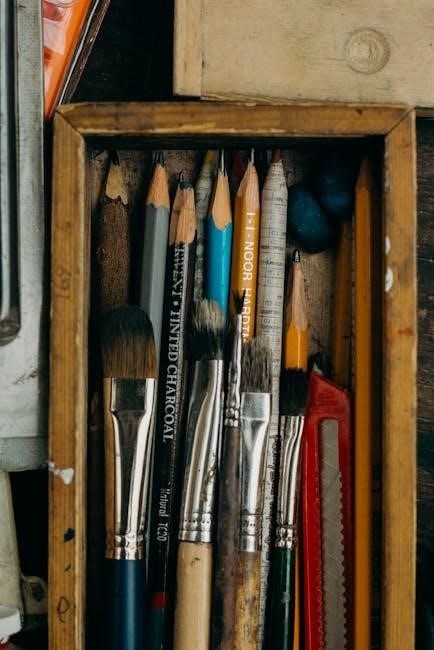
Sound Quality Issues:
If you experience distorted or low-quality sound, check the volume levels on both the speaker and your device. Ensure the audio source is of good quality. If the problem persists, try resetting the speaker.
Power Issues:
If your Boom 3 won’t turn on, make sure it’s adequately charged. Use the provided USB cable and a reliable power source. If it still doesn’t power on, try a different cable or adapter.
Charging Problems:
If the speaker isn’t charging, inspect the charging port for debris or damage. Try a different USB cable and power adapter. Ensure the adapter is properly connected to a power source.
Magic Button Malfunctions:
If the Magic Button isn’t working, ensure it’s properly configured in the Ultimate Ears app. Try restarting the app or re-assigning the button functions.
Power Saving Features
The Ultimate Ears Boom 3 is designed with several power-saving features to maximize battery life and ensure you can enjoy your music for longer. Understanding these features will help you get the most out of your speaker.
Automatic Power Off:
To conserve battery, the Boom 3 automatically turns off after 15 minutes of inactivity. If no music is playing and there’s no user interaction, the speaker will power down. A sound will alert you before it shuts off, providing a warning.
Optimized Battery Usage:
The Boom 3 is engineered to efficiently manage power consumption. Its internal components and software are designed to minimize energy waste, allowing for extended playback times. This optimization ensures you can enjoy hours of music without frequent charging.
Low Power Indicators:
The speaker provides clear indications when the battery is running low. You’ll receive audio prompts or visual cues, such as a flashing LED, to alert you. These indicators allow you to proactively charge the speaker before it completely runs out of power.
Charging Efficiency:
The Boom 3 is designed for efficient charging. It supports fast charging, allowing you to quickly replenish the battery. Using a compatible USB power adapter will further enhance charging speed and efficiency.
Resetting the Boom 3
Resetting your Ultimate Ears Boom 3 can resolve various issues, such as connectivity problems or unresponsive behavior. This process restores the speaker to its default settings, often fixing glitches and improving performance. Before you begin, ensure you’ve tried basic troubleshooting steps, such as power cycling the device.
Performing a Soft Reset:
A soft reset is the simplest way to restart your Boom 3. Press and hold the power button for approximately 15 seconds. The speaker will turn off and then automatically turn back on. This process clears temporary settings and can resolve minor software issues.
Performing a Hard Reset:
If a soft reset doesn’t resolve the problem, you can perform a hard reset. Simultaneously press and hold the volume down (-) button and the power button for about 10 seconds. The speaker will power off and then restart. This process clears more persistent settings and can fix more significant issues.
After the Reset:
After resetting your Boom 3, you will need to re-pair it with your Bluetooth devices. Put the speaker into pairing mode by pressing and holding the Bluetooth button until the indicator light flashes. Then, select the Boom 3 from your device’s Bluetooth settings.
When to Reset:
Consider resetting your Boom 3 if you experience frequent disconnects, audio distortion, or if the speaker becomes unresponsive. A reset can often resolve these issues, restoring your speaker to optimal functionality.

Be First to Comment